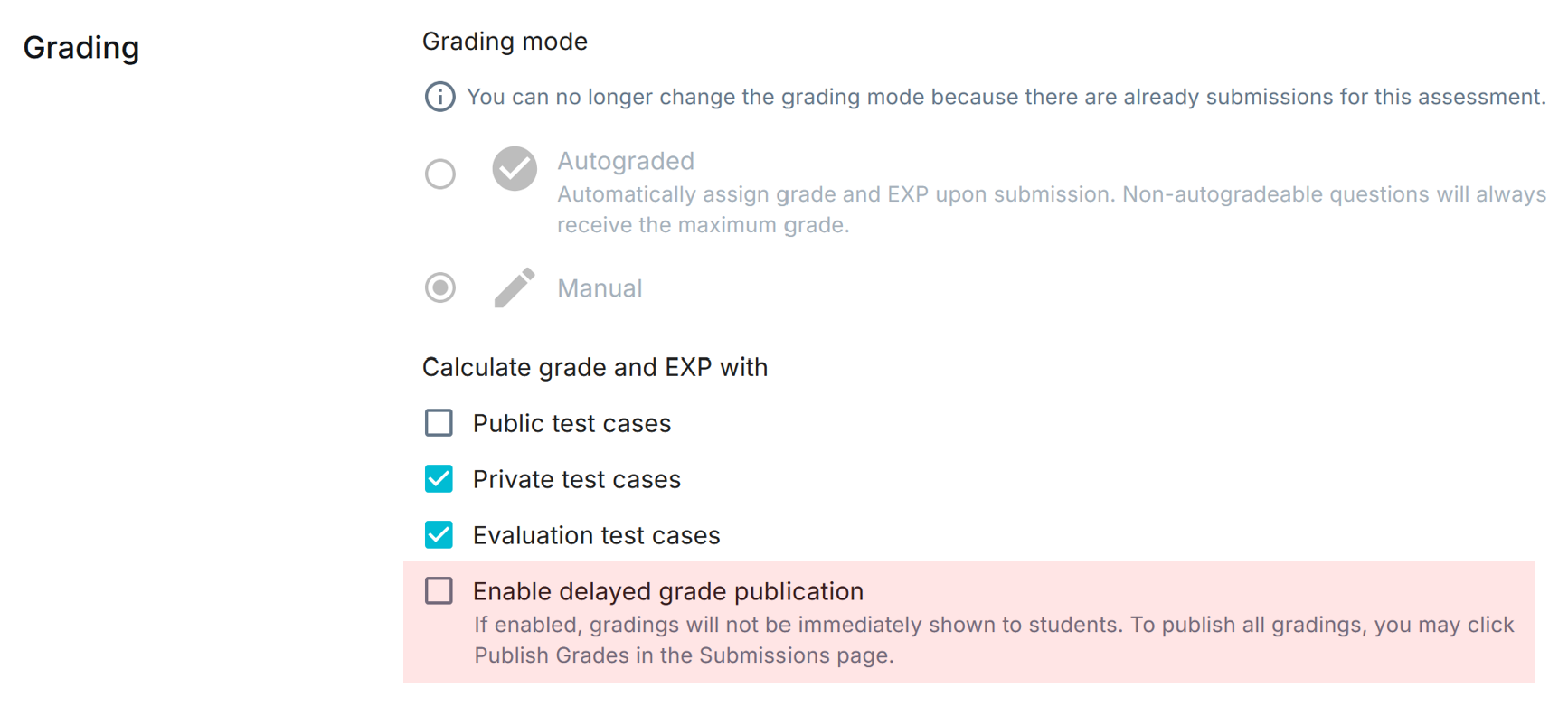5b. Manual Grading
Viewing Ungraded Submissions
Instructors can access all ungraded submissions from two different areas:
-
Pending Submissions
Navigate to: Submissions > Pending Submissions
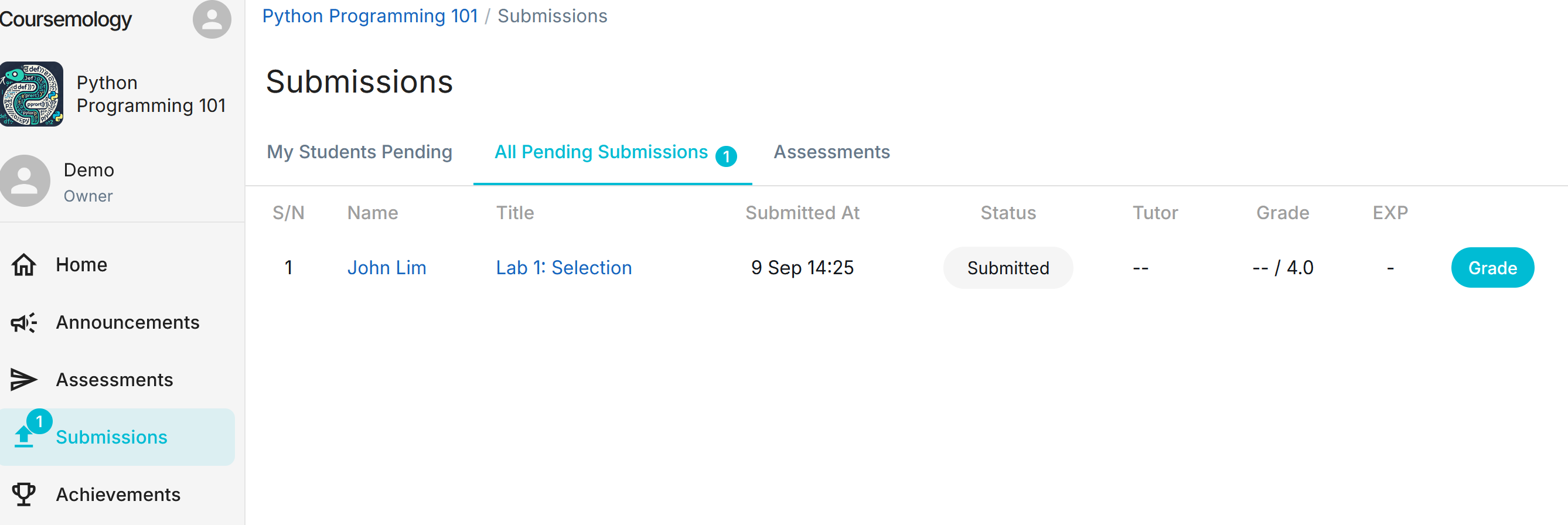
-
Submission Status for a Specific Assessment
To view the submission status of a particular assessment, follow these steps:- Go to Assessments > Submissions for the corresponding assessment.
- Review the progress of all students for this assessment.
- Click on the “Submitted” link next to the student you wish to grade.
Grading Submissions
- You can change the score for each question, and the changes will be auto-saved.
- After completing the grading, click Publish Grade to finalize and submit the grades.
Commenting on Student Submissions
Instructors can provide feedback for each question, or directly within the student’s code.
Type your comments in the comment field provided for that question, or click on the line number to toggle a comment field.
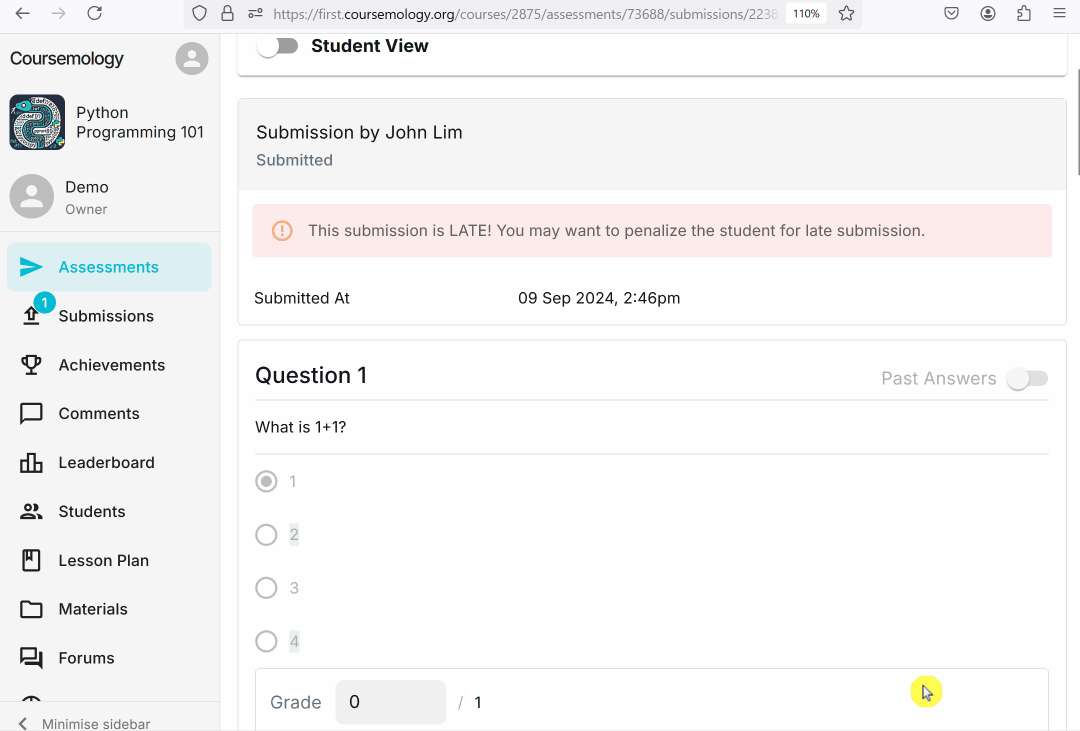
Note that all grades and comments will be published immediately. If you do not wish to have it published immediately, check the Enable delayed grade publication checkbox when setting up the assessment.