4b. Create MCQ / MRQ
To create MCQs:
- Navigate to the assessment
- Click New Question and select MCQ in the dropdown
- Fill in the question under Description.
- Give the question a grade (e.g. 1 mark)
- Fill in the corresponding choices (make sure you check a correct choice as the answer!)
- When done, click Save Changes
Creating MRQ is similar, except that you should check more than 1 correct choice for MRQ.
Note that you may also convert the MCQ to MRQ by clicking on the Convert to MRQ button at the bottom right. You may do likewise for MRQ to MCQ.
