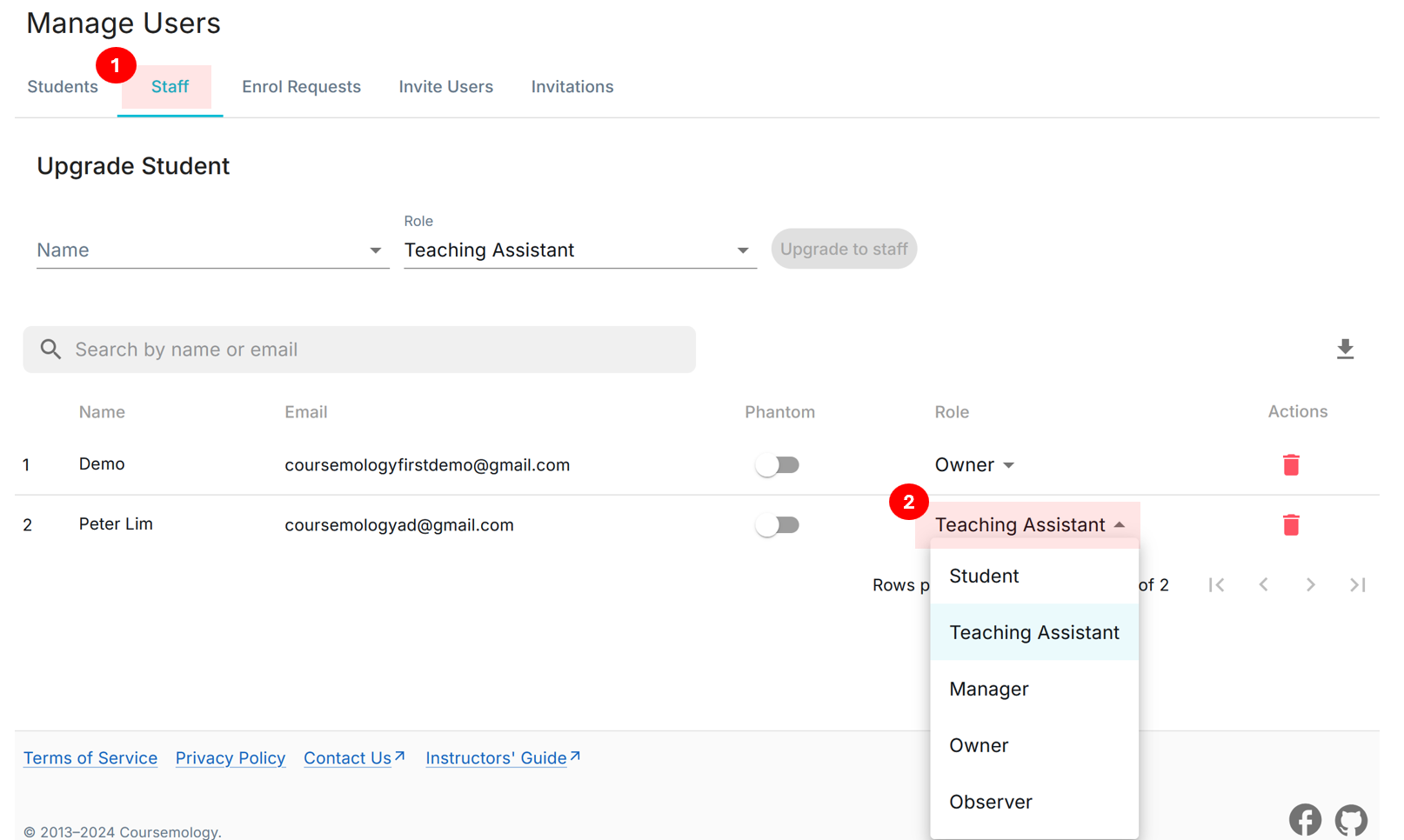3b. Add / Manage Users
You may perform the following actions on Manage Users page.
[Invite Users Individually] [Invite Users From File] [Upgrade User Roles]
Invite Users Individually:
- Click on Manage Users on the sidebar.
- Click on Invite Users tab.
- Input the details of your users.
- Click on Add Row to input more entries.
- Finally, click Invite All Users to send an invitation.
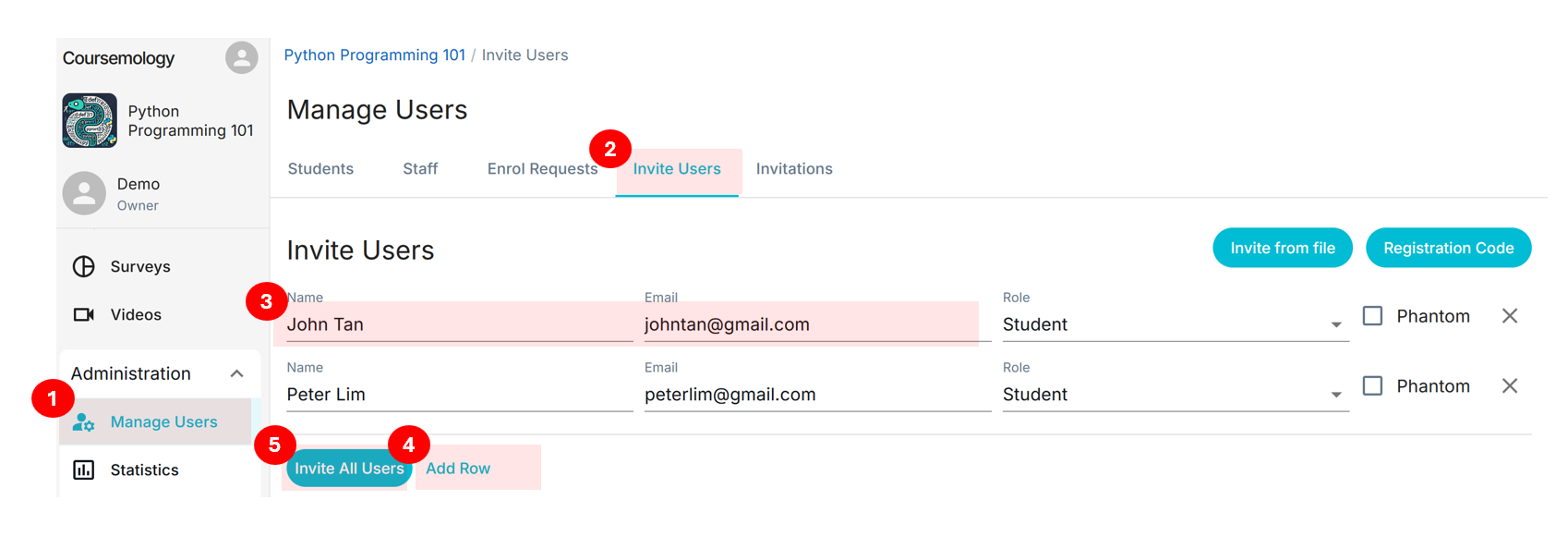
Invited users will receive the following email.
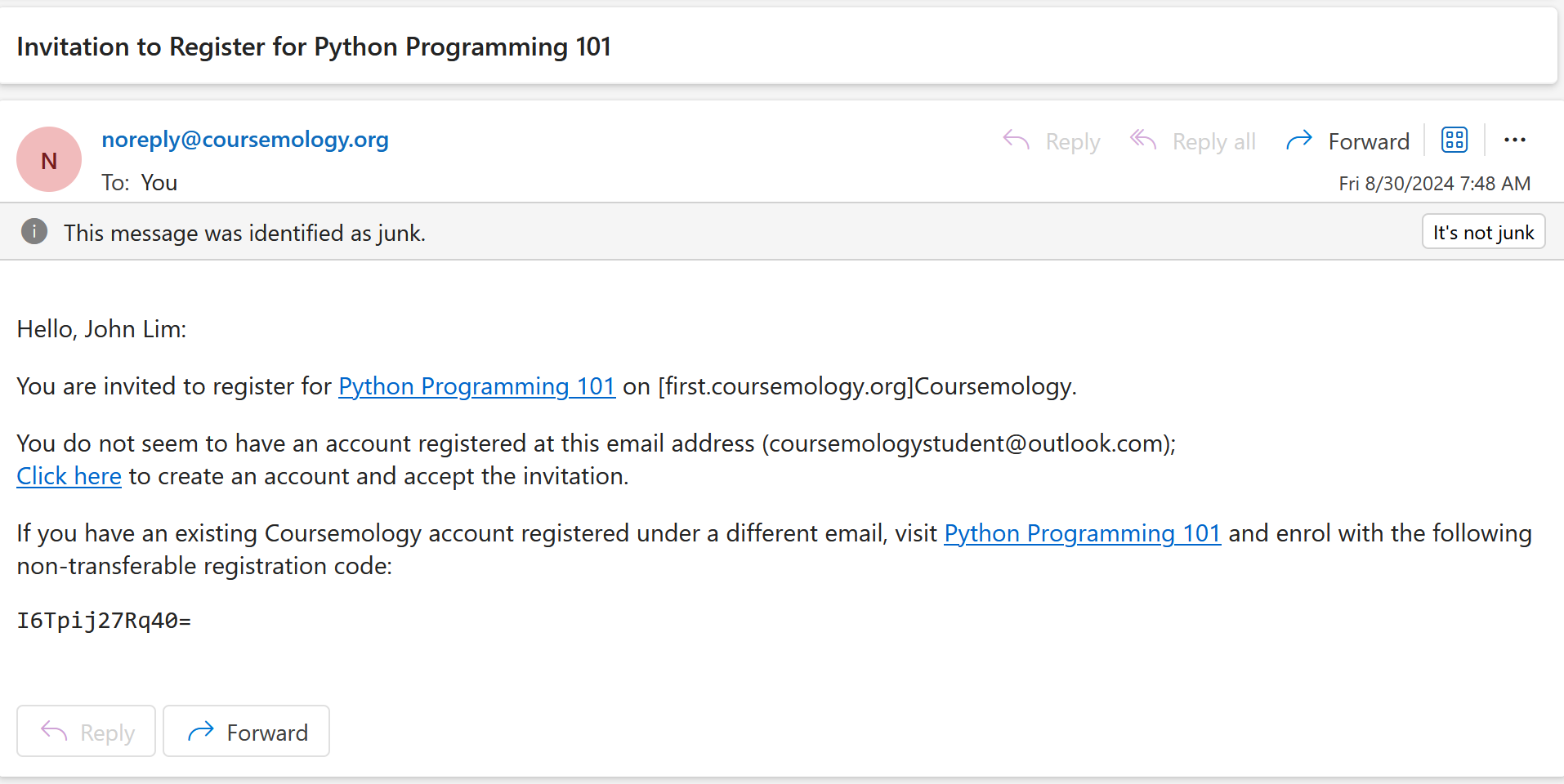
Invite Users From File:
- Click on Invite from file.
- Download the Template File.
- Enter the user details (only name and email is compulsory, the other fields can be left blank).
- Save the file in CSV file format and upload it.
You will see the users under Invitations tab.
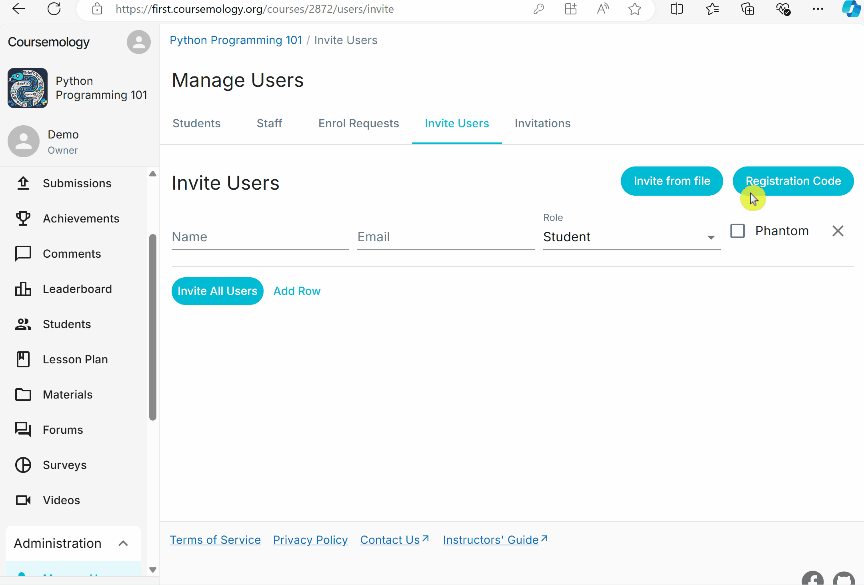
Upgrade User Roles:
To upgrade the user to Teaching Assistant, Manager, or Owner:
- Click on Staff tab.
- Select the corresponding role for that user via the drop-down. The changes will be saved automatically.